Table of Contents
Auto Cad shortcut Key

Auto Cad shortcut Key
Auto Cad shortcut Key Cad के लिए सभी शार्टकटकी है जिससे AutoCad tools को आसानी से काम कर सकते है. इससे हम अपना टाइम बचा सकते है और डिजाईन बेहतर बना सकते है.
| Q | QSAVE/Saves the current drawing. |
| A | ARC/Creates an arc. |
| Z | ZOOM/Increases or decreases the magnification of the view in the current viewport. |
| W | WBLOCK/Writes objects or a block to a new drawing file. |
| S | STRETCH/Stretches objects crossed by a selection window or polygon. |
| X | EXPLODE/Breaks a compound object into its component objects. |
| E | ERASE/Removes objects from a drawing. |
| D | DIMSTYLE/Creates and modifies dimension styles. |
| C | CIRCLE/Creates a circle. |
| R | REDRAW/Refreshes the display in the current viewport. |
| F | FILLET/Rounds and fillets the edges of objects. |
| V | VIEW/Saves and restores named views, camera views, layout views and preset views. |
| T | MTEXT/Creates a multi-line text object. |
| G | GROUP/Creates and manages saved sets of objects called groups. |
| B | BLOCK/Creates a block definition from selected objects. |
| H | HATCH/Fills an enclosed area or selected objects with a hatch pattern, solid fill or gradient fill. |
| J | JOIN/Joins similar objects to form a single, unbroken object. |
| M | MOVE/Moves objects a specified distance in a specified direction. |
| N | NEW/Create a new drawing. |
| I | INSERT/Inserts a block or drawing into the current drawing. |
| O | OFFSET/Creates concentric circles, parallel lines and parallel curves. |
| L | LINE/Creates straight line segments. |
| P | PAN/Adds a parameter with grips to a dynamic block definition. |
| Ctrl+E | Cycle isometric planes |
| Ctrl+F | Toggle running object snaps |
| Ctrl+G | Toggle Grid |
| Ctrl+H | Toggle Pick Style |
| Ctrl+Shift+H | Toggle display palettes |
| F1 | Display Help |
| F2 | Toggle text screen |
| F3 | Toggle object snap mode |
| F5 | Toggle Isoplane |
| F7 | Toggle grid mode |
| F8 | Toggle ortho mode |
| F9 | Toggle snap mode |
| F10 | Toggle polar mode |
| F11 | Toggle object snap tracking |
| F12 | Toggle dynamic input mode |
| Ctrl+0 (zero) | Clean Screen |
| Ctrl+1 | Property Palette |
| Ctrl+2 | Design Centre Palette |
| Ctrl+3 | Tool Palette |
| Ctrl+4 | Sheet Set Palette |
| Ctrl+7 | Mark-up Set Manager Palette |
| Ctrl+8 | Quick Calc |
| Ctrl+9 | Command Line |
| Ctrl+C | Copy object |
| Ctrl+X | Cut object |
| Ctrl+V | Paste object |
| Ctrl+Shift+C | Copy to clipboard with base point |
| Ctrl+Shift+V | Paste data as block |
| Ctrl+Z | Undo last action |
| Ctrl+Y | Redo last action |
| Ctrl+[ (or Ctrl+\) | Cancel current command |
| Esc | Cancel current command |
Corel Draw shortcut key के लिए इस दिए हुए लिंक पर जाये.
https://www.autodesk.in/products/autocad/overview इस autocad के साईट पर जाकर आप student वर्शन में 3 साल के लिए cad का सॉफ्टवेयर मुफ्त में इस्तेमाल कर सकते है साथ ही साथ आप इसका लाइसेंस की भी मिल जायेगा.
************************************************************************
आपने इस post Auto Cad shortcut Key के माध्यम से बहुत कुछ जानने को मिला होगा. और आपको हमारी दी गयी जानकारी पसंद भी आया होगा. हमारी पूरी कोशिश होगी कि आपको हम पूरी जानकारी दे सके.जिससे आप को जानकारियों को जानने समझने और उसका उपयोग करने में कोई दिक्कत न हो और आपका समय बच सके. साथ ही साथ आप को वेबसाइट सर्च के जरिये और अधिक खोज पड़ताल करने कि जरुरत न पड़े.
यदि आपको लगता है Auto Cad shortcut Key इसमे कुछ खामिया है और सुधार कि आवश्यकता है अथवा आपको अतिरिक्त इन जानकारियों को लेकर कोई समस्या हो या कुछ और पूछना होतो आप हमें कमेंट बॉक्स में कमेंट करके पूछ सकते है.
और यदि आपको Auto Cad shortcut Key की जानकरी पसंद आती है और इससे कुछ जानने को मिला और आप चाहते है दुसरे भी इससे कुछ सीखे तो आप इसे social मीडिया जैसे कि facebook, twitter, whatsapps इत्यादि पर शेयर भी कर सकते है.
धन्यवाद!

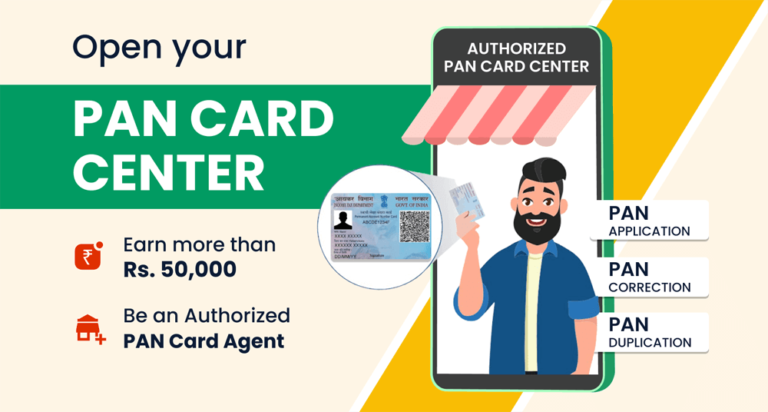
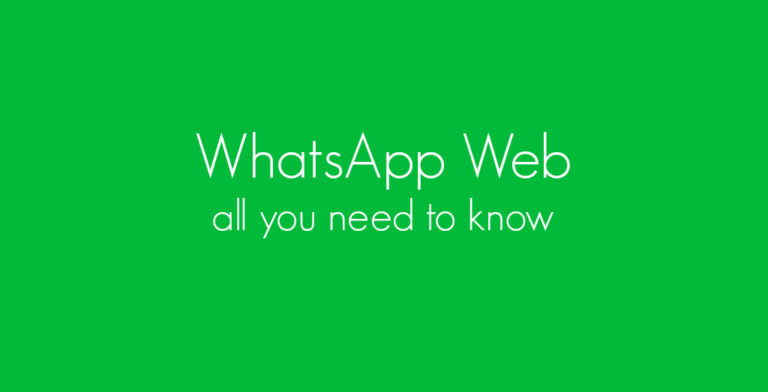
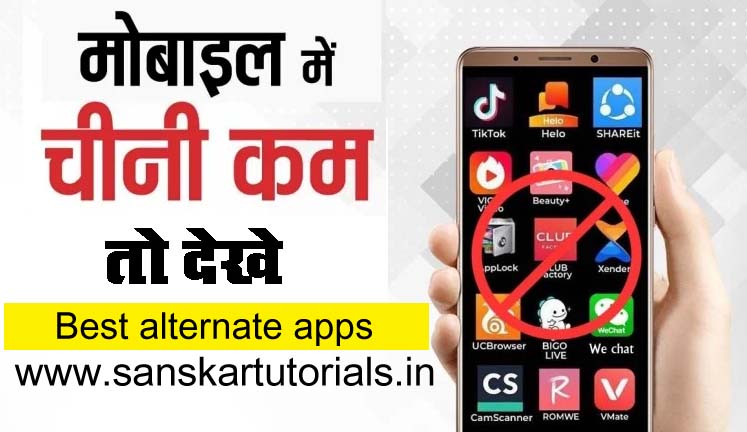



Hey I am so excited I found your website, I really found you by mistake, while I was looking on Google for something else, Regardless I am here now and would just like to say thanks for a fantastic post and a all round thrilling blog (I also love the theme/design), I don’t have time to browse it all at the minute but I have bookmarked it and also included your RSS feeds, so when I have time I will be back to read more, Please do keep up the great jo.|
Thank You! Emeline Sumbera. We will try to give as much information as possible to the User on our Website.
It’s really a great and helpful piece of info. I am glad that you shared this useful info with us. Please stay us informed like this. Thank you for sharing.|