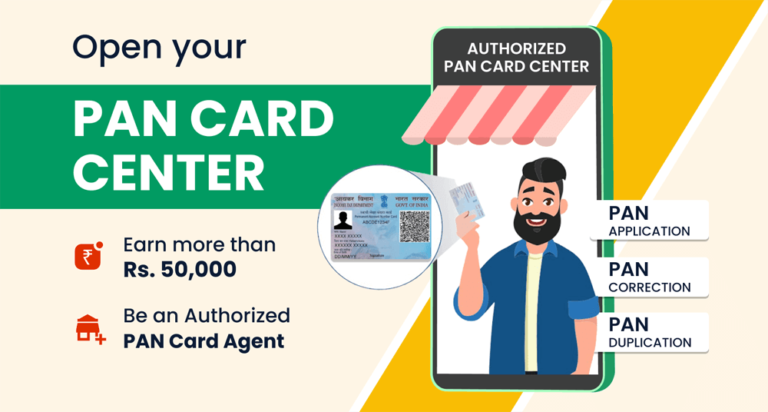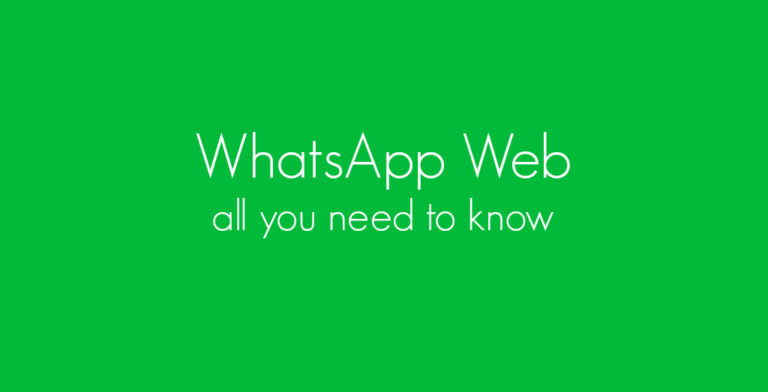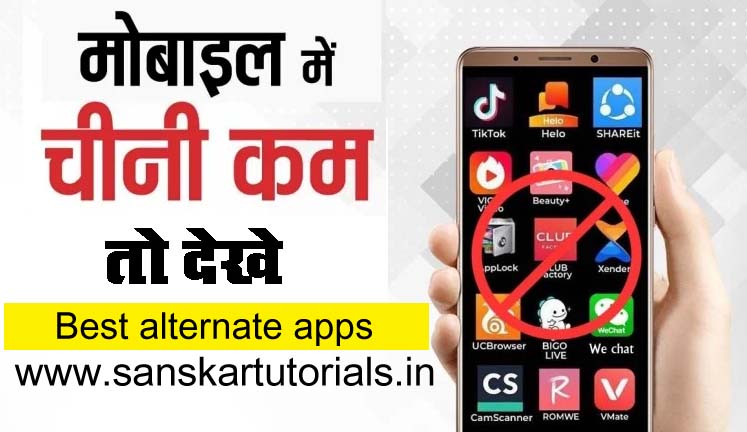Table of Contents
Adobe Photoshop shortcut key

Shortcut Key of Adobe Photoshop CS
Adobe Photoshop shortcut key के लिए सभी शार्टकटकी है जिससे Photoshop tools को आसानी से काम कर सकते है. इससे हम अपना टाइम बचा सकते है और डिजाईन बेहतर बना सकते है
| Adobe Photoshop shortcut key | |
| A | Path Selection tool,Direct Selection tool |
| B | Brush tool, Pencil tool, Color Replacement tool |
| C | Crop tool |
| C | Crop tool |
| D | Thaw Mask tool |
| E | Eraser tool, Back groundEraser tool, Magic Eraser tool (in Photoshop) |
| F | Freeze Mask tool |
| G | Gradient tool, Paint Bucket tool |
| H | Hand tool |
| I | Eyedropper tool, Color Sampler tool, Measure tool, Count tool |
| J | Spot Healing Brush tool, Healing Brushtool, Patch tool, Red Eye tool |
| K | Slice tool, Slice Select tool |
| L | Lasso tool, Polygonal Lasso tool, MagneticLasso tool |
| M | Rectangular Marquee tool, EllipticalMarquee tool |
| N | Notes tool, Audio Annotation tool (in Photoshop) |
| O | Dodge tool, Burn tool, Spongetool |
| P | Pen tool, Freeform Pen tool |
| R | Blur tool, Sharpen tool, Smudgetool |
| S | Color Sampler tool |
| Spacebar | Switch to Hand tool (temporary) |
| T | Edge Touchup tool |
| V | Move tool |
| W | Magic Wand tool,Quick Selection tool |
| X | Zoom 2x (temporary) |
| Y | History Brush tool, Art History Brushtool |
| Z | Zoom tool |
| Up or Down arrow keys | Decreases or increases brush size in Adobe Photoshop |
| Ctrl + 0 | Fit in window |
| Ctrl + + (plus) | Zoom in |
| Ctrl + – (hyphen) | Zoom out |
| Alt Edge Highlighter/Eraser tool | Toggle between Edge Highlighter tool and Eraser tool |
| Ctrl with Edge Highlighter tool selected | Toggle Smart Highlighting |
| Alt Delete | Remove current highlight in Adobe Photoshop |
| Ctrl + Delete | Highlight entire image |
| Ctrl-drag | Move mask when Edge Touchup tool is selected |
| Alt-drag | Add opacity when Cleanup tool is selected |
| Shft X | Enable Cleanup and Edge Touchup tools before preview |
| F | Cycle through Display menu in preview from top to bottom in Adobe Photoshop |
| Shft F | Cycle through Display menu in preview from bottom to top |
| Down Arrow/Up Arrow in Brush Size text box | Decrease/increase brush size by 1 (Hold down Shift to decrease/increase by 10) |
| Left Arrow/Right Arrow with Brush Size Slider showing | Decrease/increase brush size by 1 (Hold down Shift to decrease/increase by 10) |
| 0-9 | Set strength of Cleanup or Edge Touch-up tool |
| Ctrl Z | Redo last step in Adobe Photoshop |
| Ctrl + D | Delete current selection |
| Ctrl + Z | Undo a selection move |
| Ctrl + G | Generate or generate again |
| Shft + Alt + select | Intersect with current selection |
| X | Toggle view: original/generated pattern |
| Home | Go to first tile in Tile History in Adobe Photoshop |
| End | Go to last tile in Tile History |
| Left Arrow, Page Up | Go to previous tile in Tile History |
| Right Arrow, Page Down | Go to next tile in Tile History |
| Delete | Delete current tile from Tile History |
| Ctrl + Z | Undo/Redo |
| Ctrl + Shft + Z | Step forward |
| Ctrl + Alt + Z | Step backward |
| Ctrl + + (plus) | Zoom in |
| Ctrl + – (hyphen) | Zoom out |
| Ctrl M | Open the Curves dialog box in Adobe Photoshop |
| Ctrl + Tab | Select next point on the curve |
| Shft + Ctrl + Tab | Select the previous point on the curve |
| Ctrl-click on the points | Select multiple points on the curve |
| Ctrl + D | Deselect a point |
| Select a point and press Delete | To delete a point on the curve |
| Arrow keys | Move the selected point 1 unit |
| Shft + Arrow keys | Move the selected point 10 units |
| Alt-drag black/white point sliders | Display highlights and shadows that will be clipped in Adobe Photoshop |
| Ctrl-click the image | Set a point to the composite curve |
| Shft + Ctrl-click the image | Set a point to the channel curves |
| Alt-click the field | Toggle grid size |
| Ctrl + Z | Step backward |
| Ctrl + Shft + Z | Step forward |
| Right Arrow, Left Arrow, Up Arrow, or Down Arrow | Move selected image 1 pixel |
| Alt | Change Cancel to Reset |
| Alt-move pointer over image | Show individual image border |
| Ctrl + + (plus) | Zoom in |
| Ctrl + – (hyphen) | Zoom out |
| Ctrl + 0 (zero), Double-click Hand tool | Fit in view |
| Double-click Zoom tool | Zoom to center at 100% |
| ] | Increase brush size (Brush, Stamp tools) |
| [ | Decrease brush size (Brush, Stamp tools) |
| Shft + ] | Increase brush hardness (Brush, Stamp tools) |
| Shft + [ | Decrease brush hardness (Brush, Stamp tools) |
| Ctrl + Z | Undo last action |
| Ctrl + Shft + Z | Redo last action |
| Ctrl + D | Deselect all |
| Ctrl + H | Hide selection and planes |
| Arrow keys | Move selection 1 pixel |
| Shft + arrow keys | Move selection 10 pixels |
| Ctrl + C | Copy |
| Ctrl + V | Paste |
| Ctrl + Shft + T | Repeat last duplicate and move |
| Ctrl-drag | Fill a selection with image under the pointer |
| Ctrl + Alt-drag | Create a duplicate of a floating selection |
| Alt + Shft to rotate | Constrain a rotate plan to a 15º rotation |
| Ctrl-click the plane | Select a plane under another selected plane in Adobe Photoshop |
| Alt-click OK | Render plane grids |
| Ctrl-drag | Create 90 degree plane off parent plane |
| Backspace | Delete last node while creating plane |
| Double-click the Create Plane tool | Make a full canvas plane, square to the camera |
| Ctrl + Shft + H | Show/hide measurements (Photoshop Extended only) |
| Ctrl + E | Export to a DFX file (Photoshop Extended only) |
| Ctrl + Shft + E | Export to a 3DS file (Photoshop Extended only) |
| Shft + + (plus) or – (minus) | Cycle through blending modes |
| Shft + Alt + N | Normal |
| Shft + Alt + I | Dissolve |
| Shft + Alt + Q | Behind (Brush tool only) |
| Shft + Alt + R | Clear (Brush tool only) |
| Shft + Alt + K | Darken |
| Shft + Alt + M | Multiply |
| Shft + Alt + B | Color Burn |
| Shft + Alt + A | Linear Burn |
| Shft + Alt + G | Lighten |
| Shft + Alt + S | Screen |
| Shft + Alt + D | Color Dodge |
| Shft + Alt + W | Linear Dodge |
| Shft + Alt + O | Overlay |
| Shft + Alt + F | Soft Light |
| Shft + Alt + H | Hard Light |
| Shft + Alt + V | Vivid Light |
| Shft + Alt + J | Linear Light |
| Shft + Alt + Z | Pin Light |
| Shft + Alt + L | Hard Mix |
| Shft + Alt + E | Difference |
| Shft + Alt + X | Exclusion |
| Shft + Alt + U | Hue |
| Shft + Alt + T | Saturation |
| Shft + Alt + C | Color |
| Shft + Alt + Y | Luminosity |
| Ctrl + Tab | Cycles through open documents |
| Shft-Ctrl-W | Close a file in Photoshop and open Bridge |
| F1 | Invoke Help |
| F2 | Cut |
| F3 | Copy |
| F4 | Paste |
| F5 | Show/Hide Brushes palette in Photoshop |
| F6 | Show/Hide Color palette |
| F7 | Show/Hide Layers palette |
| F8 | Show/Hide Info palette in Photoshop |
| F9 | Show/Hide Actions palette |
| F12 | Revert |
| Shft + F5 | Fill |
| Shft + F6 | Feather Selection |
| Shft + F7 | Inverse Selection |
Corel Draw shortcut key के लिए इस दिए हुए लिंक पर जाये.
Photoshop इस के साईट पर जाकर आप photoshop का सॉफ्टवेयर मुफ्त में इस्तेमाल कर सकते है
*************************************************************
आपने इस post shortcut key of photoshop के माध्यम से बहुत कुछ जानने को मिला होगा. और आपको हमारी दी गयी जानकारी पसंद भी आया होगा. हमारी पूरी कोशिश होगी कि आपको हम पूरी जानकारी दे सके.जिससे आप को जानकारियों को जानने समझने और उसका उपयोग करने में कोई दिक्कत न हो और आपका समय बच सके. साथ ही साथ आप को वेबसाइट सर्च के जरिये और अधिक खोज पड़ताल करने कि जरुरत न पड़े.
यदि आपको लगता है shortcut key of photoshop इसमे कुछ खामिया है और सुधार कि आवश्यकता है अथवा आपको अतिरिक्त इन जानकारियों को लेकर कोई समस्या हो या कुछ और पूछना होतो आप हमें कमेंट बॉक्स में कमेंट करके पूछ सकते है.
और यदि आपको shortcut key of photoshop की जानकरी पसंद आती है और इससे कुछ जानने को मिला और आप चाहते है दुसरे भी इससे कुछ सीखे तो आप इसे social मीडिया जैसे कि facebook, twitter, whatsapps इत्यादि पर शेयर भी कर सकते है.
धन्यवाद!